E-bidding Auction (Customer)
The E-bidding module lets the vendors bid against each other (after the bids have been opened and before negotiations start). E-bidding works different to reverse auction in that reverse auction allows vendors and internal users to view prices while the tender is open and E-bidding auction shows pricing after evaluation** during negotiations.
**Note: If iSpec is licensed with the Advanced evaluation module then the evaluations must be completed before the E-bidding can start.
The typical workflow for E-bidding including approvals and evaluations would be as follows:
To include E-bidding during tender creation scroll down to the Reverse auction options in the tender edit properties and check Perform E-bidding during negotiation phase, if your license has the Advanced evaluation module then you can also choose to add a Second commercial bid opening approval after the E-bidding is complete otherwise this option will be hidden.
Click the Start button to set the E-bidding start and end dates or you can choose to skip E-Bidding altogether
Set the Starting and Ending duration dates that the E-bidding will take place and click confirm to start the E-bidding.
Once the E-bidding has started any users who have access to the tender will see that E-bidding has started from the dashboard.
Click the link to open the project overview page.
At the bottom of the screen the countdown timer will show how long is remaining before E-bidding automatically closes.
This can be minimized but will stay until the E-bidding is complete.
Expand the evaluations panel and select the View vendor pricing comparison report (reverse auction)
The Vendor pricing comparison report shows the current submitted price from each vendor.
If the vendor changes prices they will do so by editing the vendor response unit cost field, enter a new price and Save.
You can also see the estimated cost above the vendor response.
The unit cost section also shows the current price ranking for that vendor.
Note: During E-bidding only the vendor can change the prices, customers cannot change any prices they can only view.
As well as showing the pricing comparison between vendors iSpec also shows the following information:
-
KPI Target - Shows the target % the customer is looking to save on the initial submitted price. This is set during tender preparation by the iSpec administrator and automatically added or can be changed manually during tender creation.
-
Against estimated cost - If the tender creator sets an estimated cost on each heading this is added together to give a total then calculated against the current bid price to show a positive or negative saving.
-
Against lowest first bid - Shows the current % saving against the original submitted price.
The Vendor pricing history shows the pricing history for each vendor, hover over each circle to view previously submitted prices and the time/date it was changed.
If you wish to extend the auction while it is still open click the Extend button and change the closing date.
The vendors will receive an email informing them of the changes.
If the auction has already closed you can extend the time by clicking the extend link and entering a new ending date.
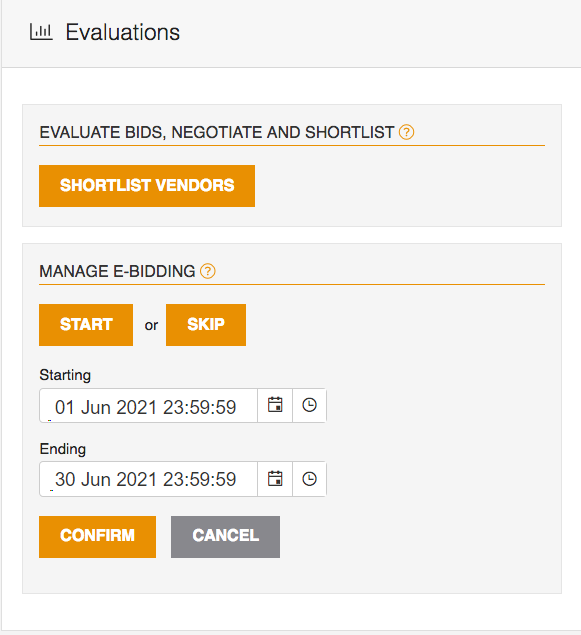
Once the E-bidding is finished. If the E-bidding needs to be approved then click the Obtain second commercial bid opening approval Start button.
The approver will receive an email and will also receive an alert in the dashboard.
Once the second bid opening has been approved normal negotiations can begin.