Moving, merging and splitting sections
Sections can easily be rearranged, moved or split in the document in a variety of different ways.
Option 1 - Rearrange the sections in the same headings.
Easily rearrange the sections within a heading by using the section menu to move the sections up or down.
Option 2 - Move or merge sections.
You can move or merge the headings to any other heading and any other position in the document.
Click and hold the section and then drag it to any other heading in the document. Position where you want the heading and a split bar will show giving you the option to move or merge the heading.
When a section is moved it is moved underneath that section. When a section is merged it is merged with that section.
Merged sections will need to be approved again.
Option 3 - Splitting sections
When a section is split a new section is created underneath the current section.
Sections can be split in 2 ways.
First way is the make a carriage return above the content you wish to split. A quick insert
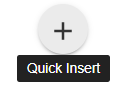
option will appear, one of those options is to split the section.
The second way to split a section is to put the cursor at the beginning of the content you wish to split and then use the split content icon in the editing toolbar.
The content will then be split to a new section and if necessary can be moved.
After a section is split both sections will need to be approved again.