Section notes can be added to ANY section in the document and are viewed only by the internal users.
When a note is added to the section, by default ALL users that have a role on the tender can view it.
When a note is added, an icon is added to the outline tree. This way ALL users who can see the note can easily identify which section has a note.
To add a note click the Add a note link.
The note will be added to the section. Only the user who created the note is able to edit the note after it has been saved.
After the note is added further icons will appear.
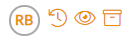
The first icon

shows the initials of the user who added the note.
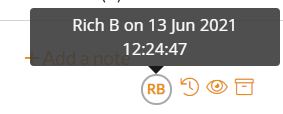
When a mouse is hovered over the initials it will show the full name of the user and the time and date when it was posted.
The second icon

(which only shows if the note has been edited further) will show edit history of the note.
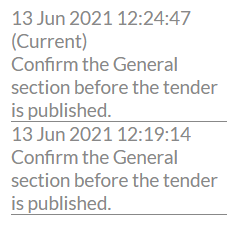
The third icon

lists all of the current roles. The note creator can select which role are allowed to view the note.

By default ALL roles can view the note. If the note needs to be private then uncheck the roles who cannot view the note.
When that user logs in that user won't see any note icon.
If a user has 2 roles and 1 role is checked and 1 role is unchecked the system will take the view role.
The final icon

is to archive/restore the note. When the note is archived it is hidden from ALL users.
Only the user who created the role can archive/restore the note.