Awarding individual items to different vendors
To award individual items to different vendors:
First, go to System Settings and make sure the feature is turned on.
Then, verify that the required setting is enabled.
Next, open the tender you are working on. Click the Response Requirement icon, and you will see a note stating, "This item can be awarded to any vendor," along with a Change link next to it.
Let’s say you want to award to vendor 1 and vendor 2.
Click the Change link and select vendor 2 for the item to be awarded to them specifically.
Before awarding the tender, vendor 1 must accept that the item awarded to vendor 2 has been excluded for them.
Once that's done, start by awarding the tender to vendor 1. The system will then see that there is an item that is awarded to vendor 2 and will create a copy of the tender, allowing you to proceed with awarding to vendor 2.
This tender for vendor 1 will now show under the awarded tenders list.
You may proceed the second awarding by opening the copied tender that you can find in tender under evaluation/negotiation list.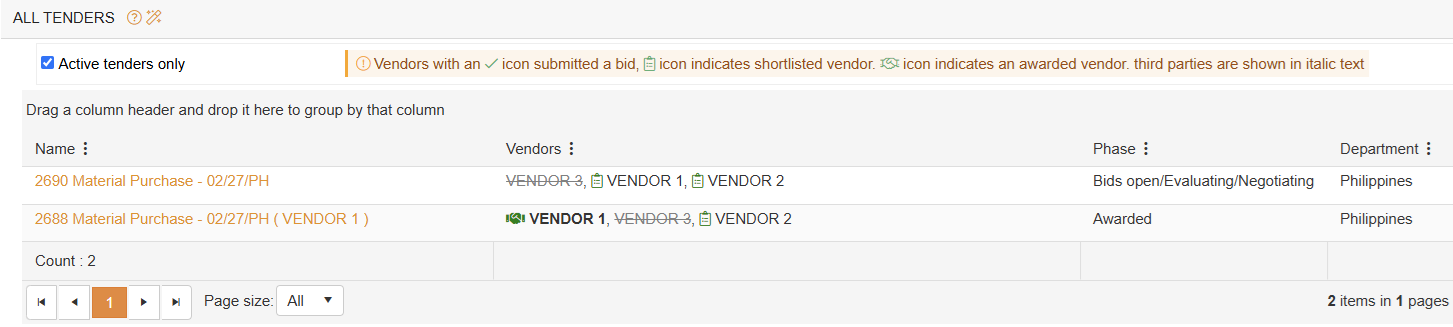
You will now have 2 awarded tenders with the same name but different awarded vendors