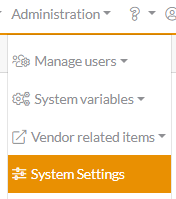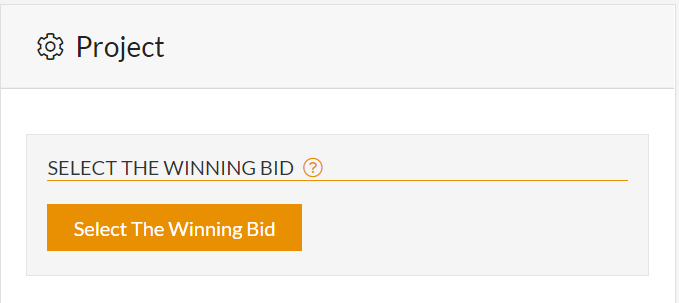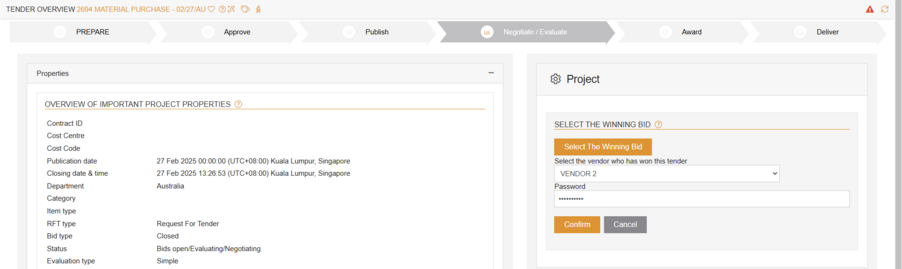Awarding to multiple vendors
To award the tender to multiple vendors:
First, head over to System Settings and make sure the feature is turned on.
Ensure that the following setting is turned on.
Next, open the tender you wish to award to multiple vendors.
Let’s say you want to award it to both Vendor 1 and Vendor 2.
Start by awarding the tender to Vendor 1, then tick the box under the vendor drop down to allow awarding it to another vendor.
Once the tender has been awarded to Vendor 1, the system will create a copy of the tender, which you will find in the Evaluation/Negotiation list.
Open the created copy of the tender and proceed with the second awarding.
After completing the process, you will now have 2 awarded tenders with the same name but different awarded vendors