When the document is locked, finalized and agreed users can choose to either include a digital signature in the contract or not.
If digital signatures are to be included then signature placeholders need to be added BEFORE the document is locked.
To add a signature placeholder put the cursor in the section where you want the digital signature to be and click the

icon in the toolbar.
The extended User manager will open with a link to Insert signature
You can also add any users to the document from this window like you can in in the normal User manager
When the signatures are added the default {Signature of xxxxxxx) will be added to the section. The placeholder will be highlighted when the mouse is over the name.
When the document is locked and ready for signing click the

button.
The signing order window will show. When setting the signing order the first person in the list will need to digitally sign the document before the next in the list is allowed.
If you prefer to have users sign in any order without waiting for the previous person, check the Sign in random order checkbox.
When the document is locked and ready for signing the status bar will show different status depending on the signing order.
A poke action will also show for the next person to digitally sign the document. Once the user has signed the document this will dispaear.
If you are the first person in the list or next in the list the option to Click on your name in the document to sign option.
The users name will be highlighted in the section where the digital signature will be added.
When the user clicks their name the signature window will appear.
If the user has already uploaded a signature then this will show otherwise they will need to create or upload a new signature.
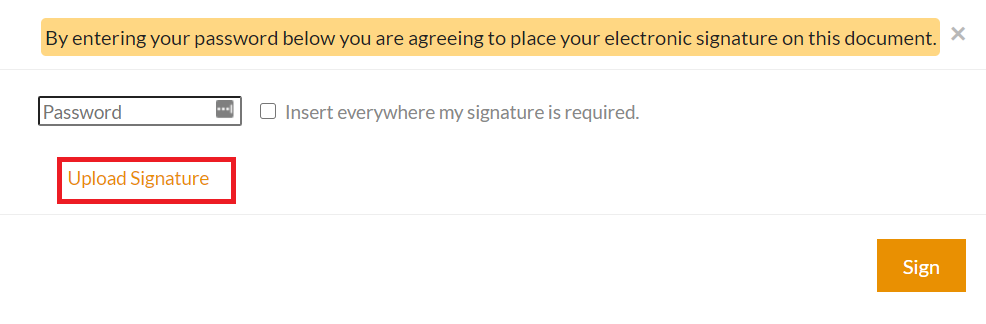
After the signature has been uploaded it will appear in the signature window.
Click the Sign button and the signature will be inserted into the document.
Once the digital signature is inserted click the Signatures pending link to open the User manager window to see who is still to sign
The User manager shows the order of signatory and date/time stamp of those users who have already signed the document.
Note: If a user is removed from the document their placeholder will be removed and the order list will be updated.
For others in the list the status will show Waiting for external agreement (If the external user hasn't agreed to the document yet)
if the document is not agreed yet the external user will see Agree to this version or request changes using comments status.
Once the document has been agreed the internal / external user status will be Ready for signing until its their turn to sign the document.
Add all signatures that need to be added/
When the last signature in the list has signed the document a signed copy of the document is uploaded to print.
Note: If the last user is removed from the document before they sign a signed contract will be uploaded with only the already signed signatures.