Adding groups, types and sections
To add a new group right-click the Section library node and click Add group.
A new group will be added. You can rename it in the properties filed or rename in the tree
Next click Add a section type.
When adding a section type, users can also set a user group that can approve the section when used in a template
The section owner always has permission to approve the section, but you can add any user group to also approve the section.
Next click Add section
After adding a section, the section properties will show the following:
Section name
Change the name of the section
Review interval
Set the review interval
Section owner
Change the section owner
Editable
Set if the section is editable, non editable or mandatory.
Templates using this item
After adding the section, the last thing to add is the section language version.
Click the Add English version.
Note: If another language has been added to the system, the user can choose an alternative language.
Add the content, upload any attachments and click either Save as final 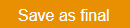 or Save as draft
or Save as draft 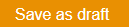 .
.
If the section is Saved as draft, it will be highlighted red and status Under construction until it has been made available.
If the section is Saved as final, by the owner or group member it will be immediately available.
Any user who has permission to edit in the section library can change to available or under construction.