Add individual or multiple sections to your document.
Library items can also be merged to existing sections. For more information on merging sections see the this
Merging & Moving sections of the manual.
Add sections
To add a single section to your document you must have the heading already created.
Select the section group, section type and drag the section onto the name in the outline tree or content panel
A notification will show when the section has been linked.
The section will now be linked.
Multiple Sections
Unlike adding a single section when adding multiple sections, the headings DO NOT need to be already created.
To add multiple sections first select the document node to add the sections as main headings or select a heading to add them as subheadings.
Select the Section group and Section type.
Select your
Sections and click
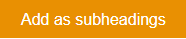
button at the top or bottom of the library list.
The sections will be now be linked.