When modeling, we might have various subsystems that are duplicated many times throughout the system. As all these instances are identical, it does not make sense to model all of them. The simple solution is to model one instance, and then duplicate it automatically. If you have created a class and linked it to the model, you can also define sufficient properties for storing the unique and/or shared data for all the instances.
iTech has this capability using the Equipment configuration manager or Instance manager.
To create additional instances of a model, right-click on the root node of the model tree and select Equipment Configuration
This will open the Instance/Equipment manager.
To add a new configuration or instance, click Add or select one of the existing instances and click on the Copy button.
Now you can enter a name, description (optional) and asset number (optional) for this instance. You may also save, cancel or delete the instance by clicking on the appropriate icon.
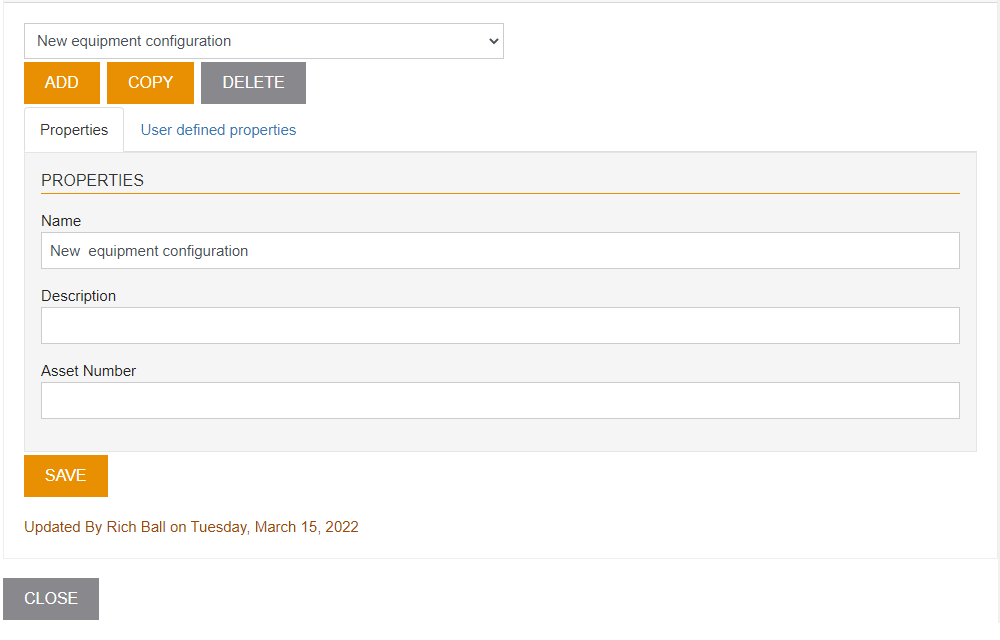
Click the User defined properties tab to add your own equipment properties.
IMPORTANT NOTE: If you already have more than one instance and you have already entered some class data, then select the configuration that is closest to the new one you wish to create. This will reduce the amount of data editing you have to do.

